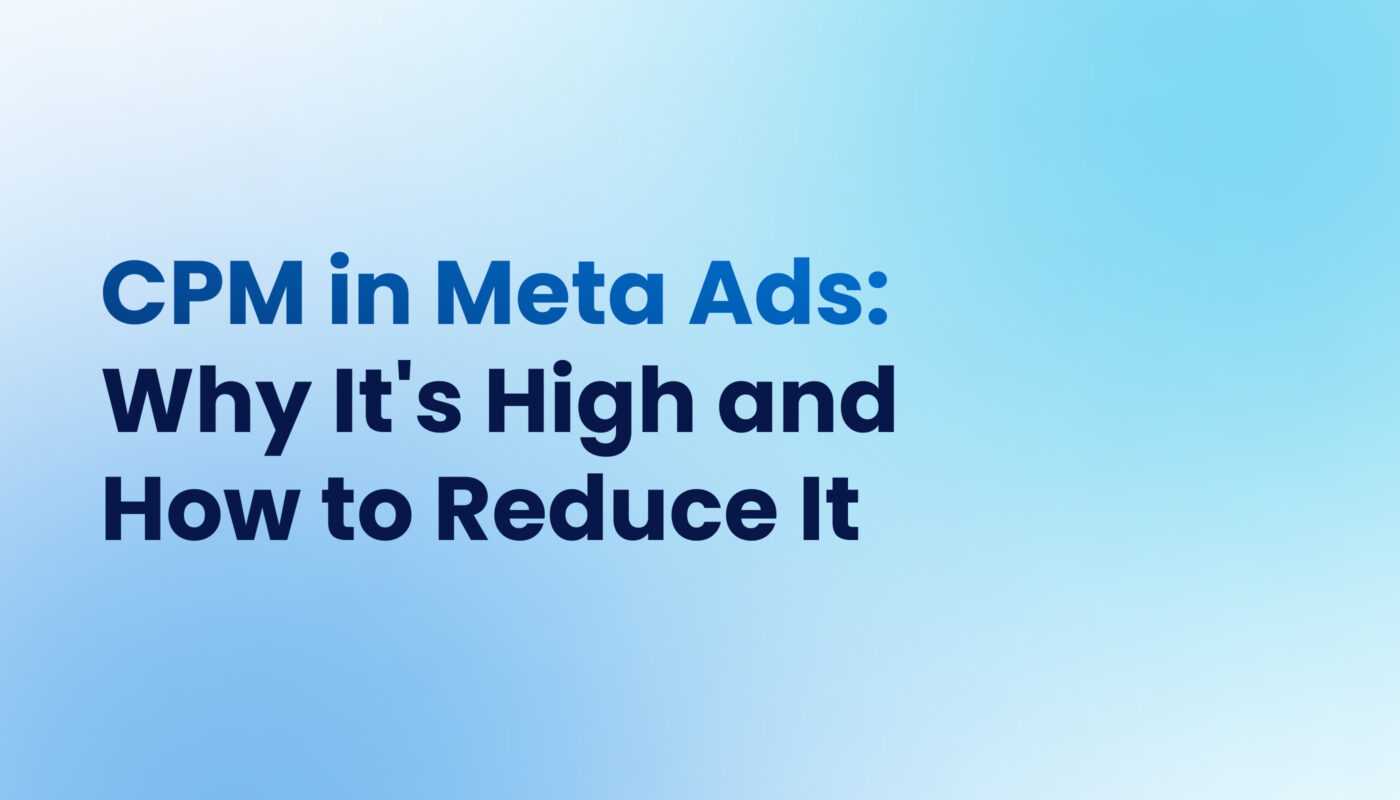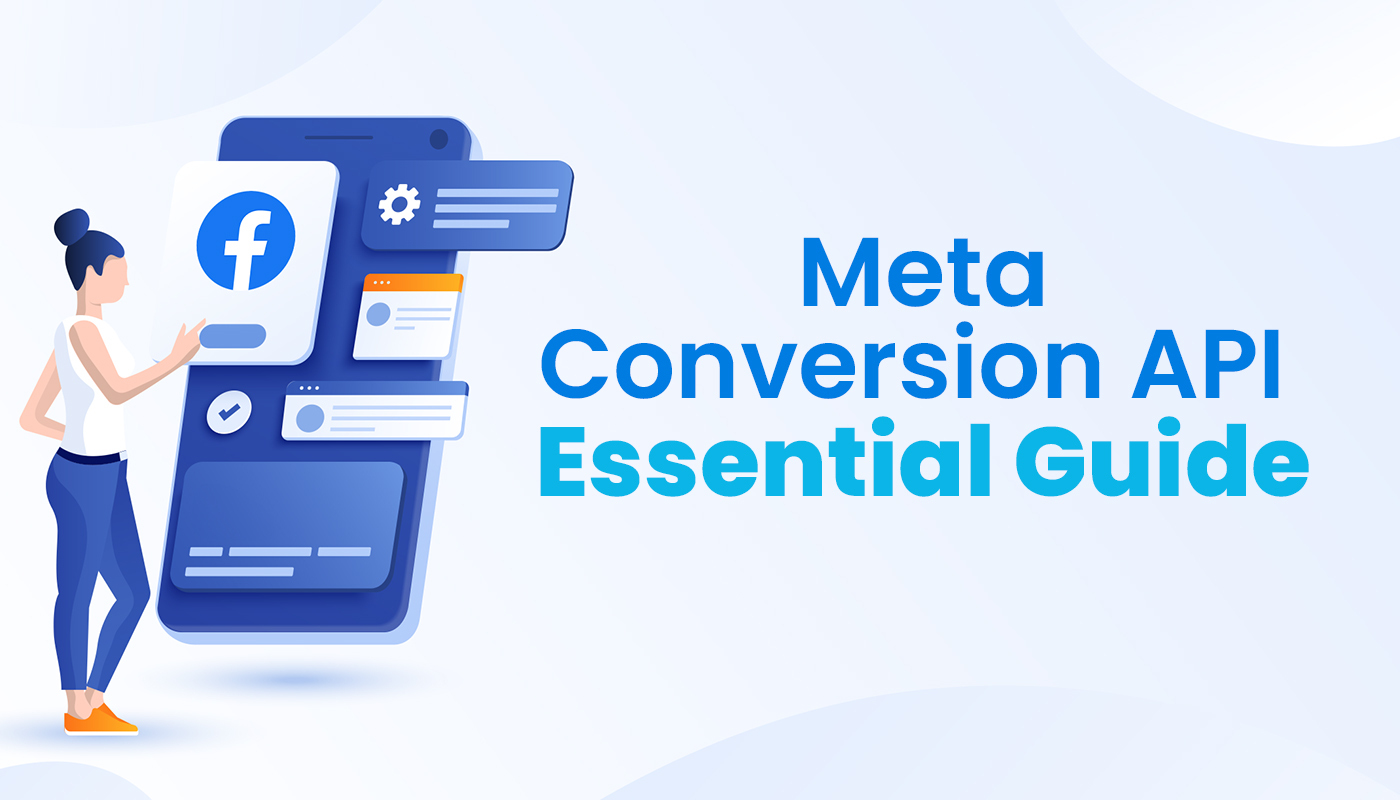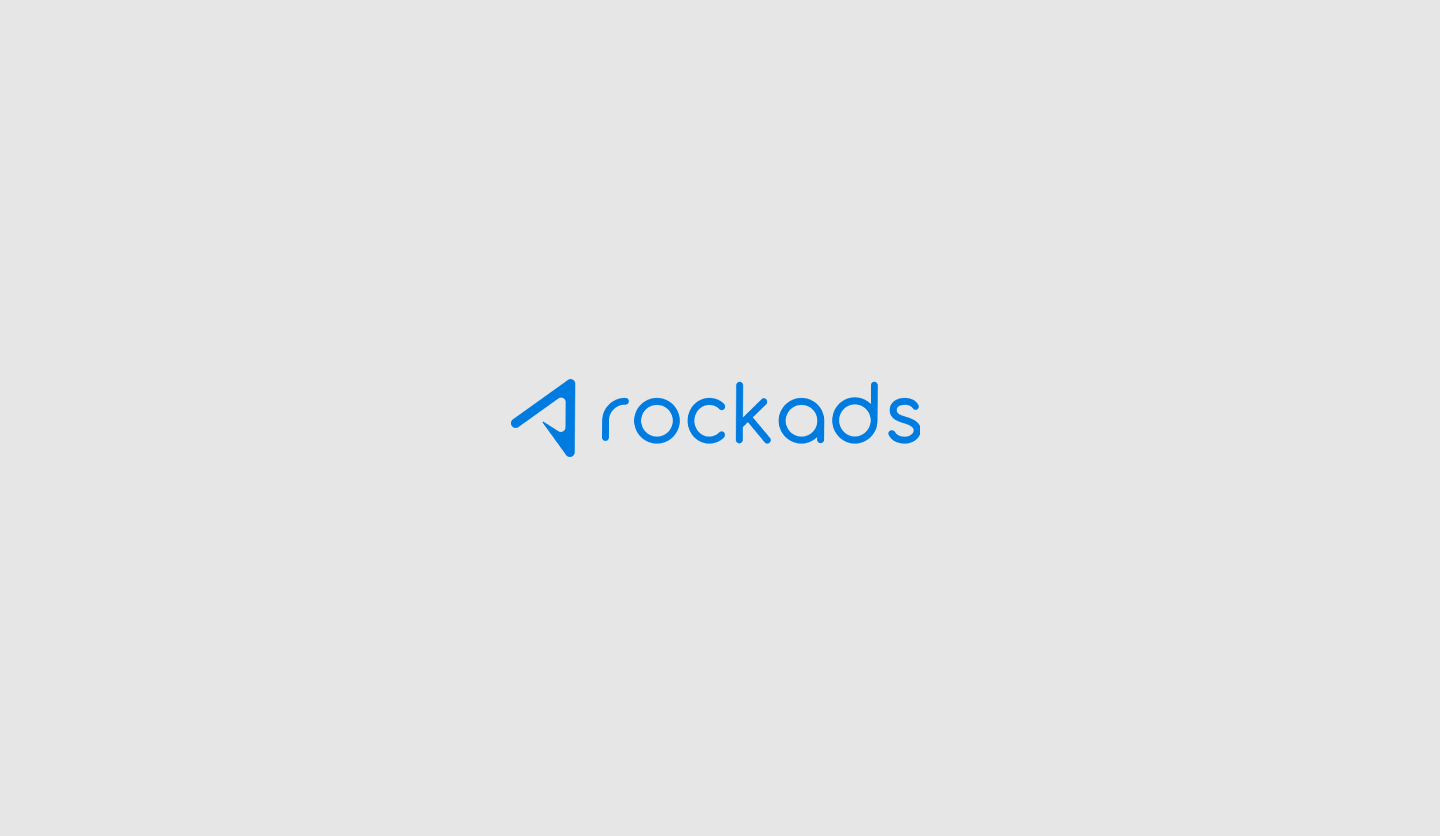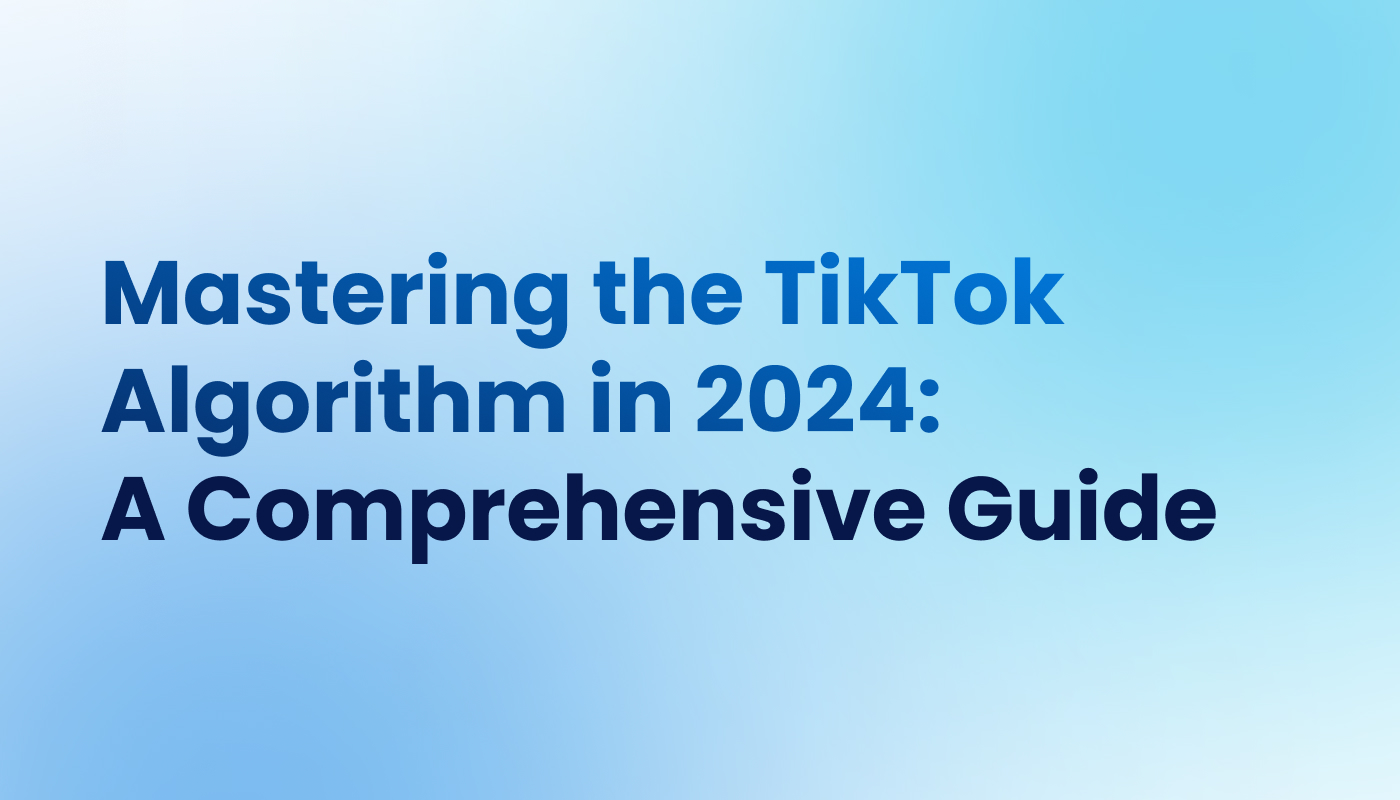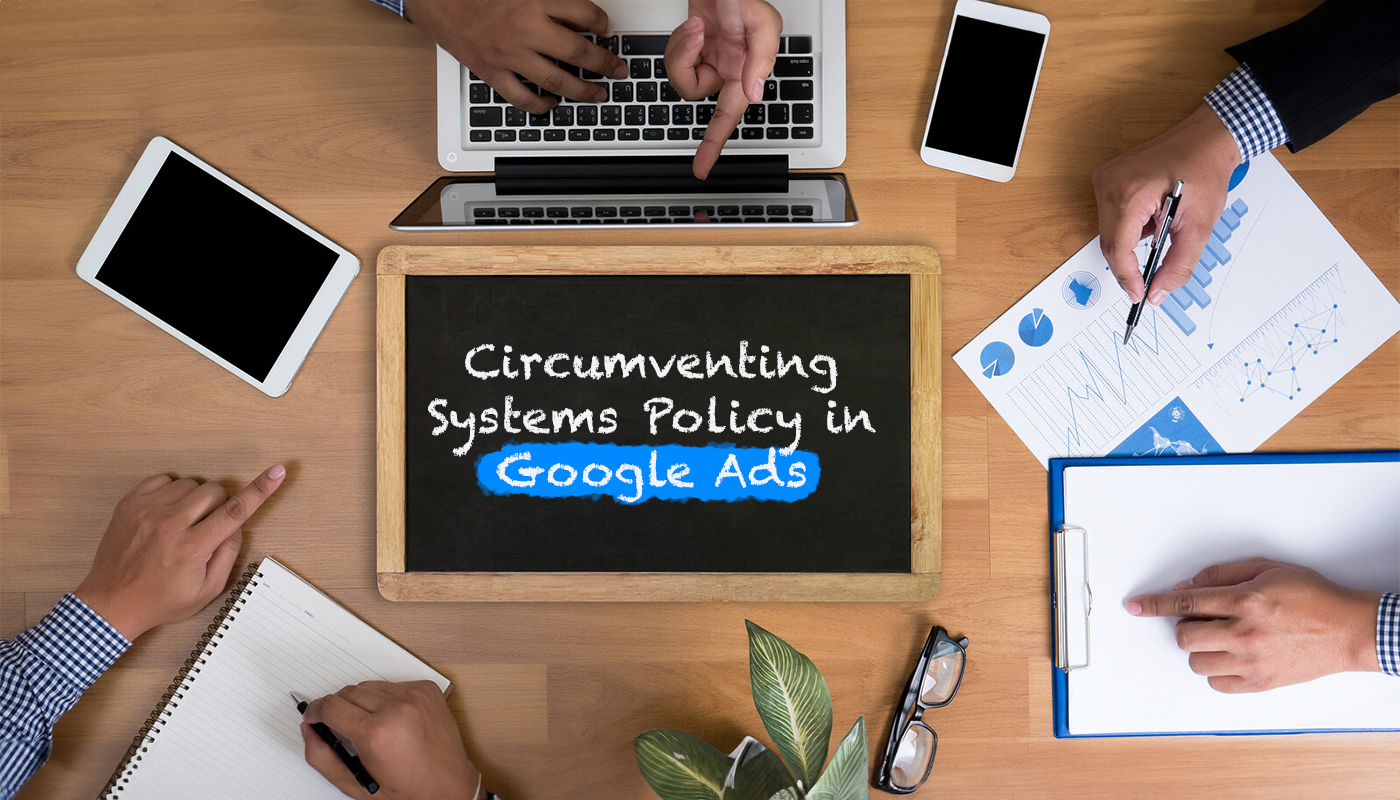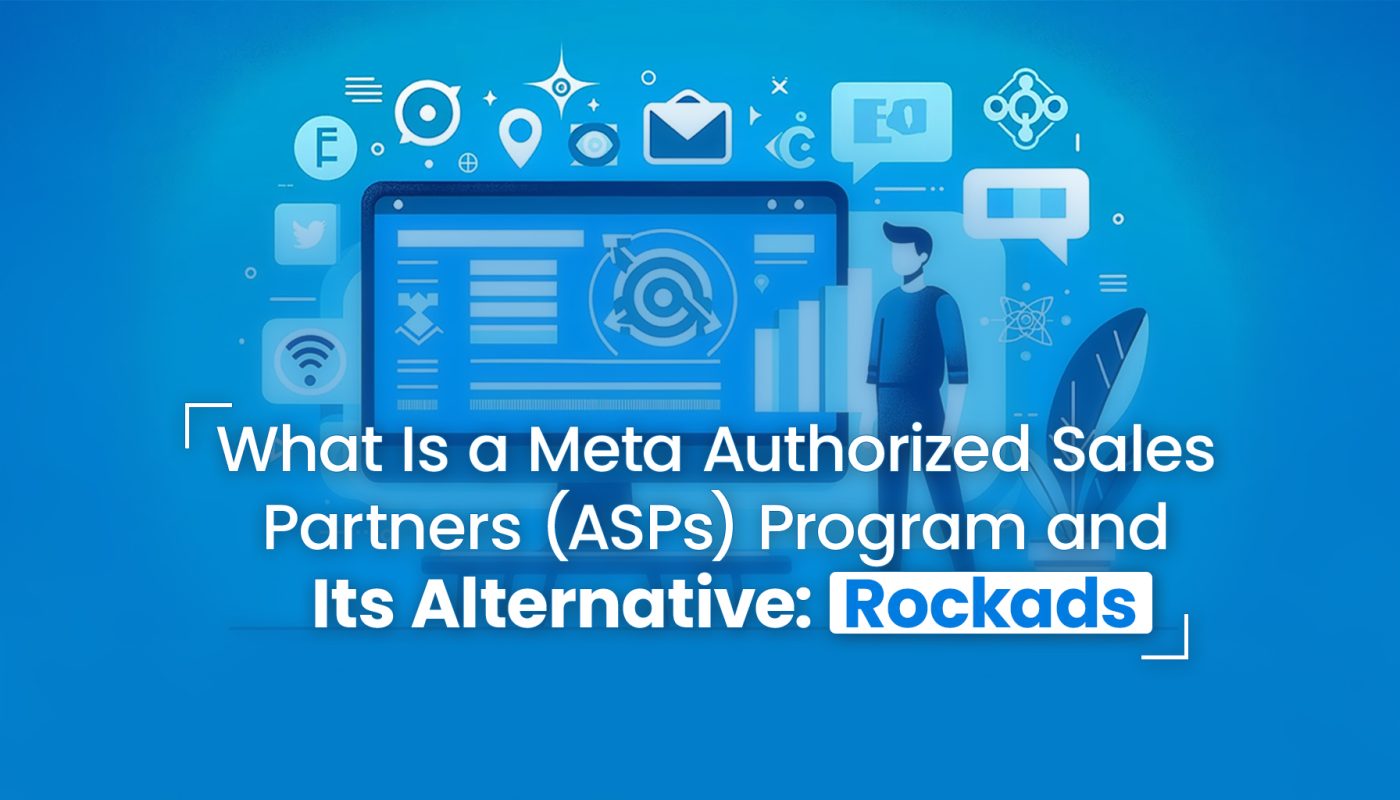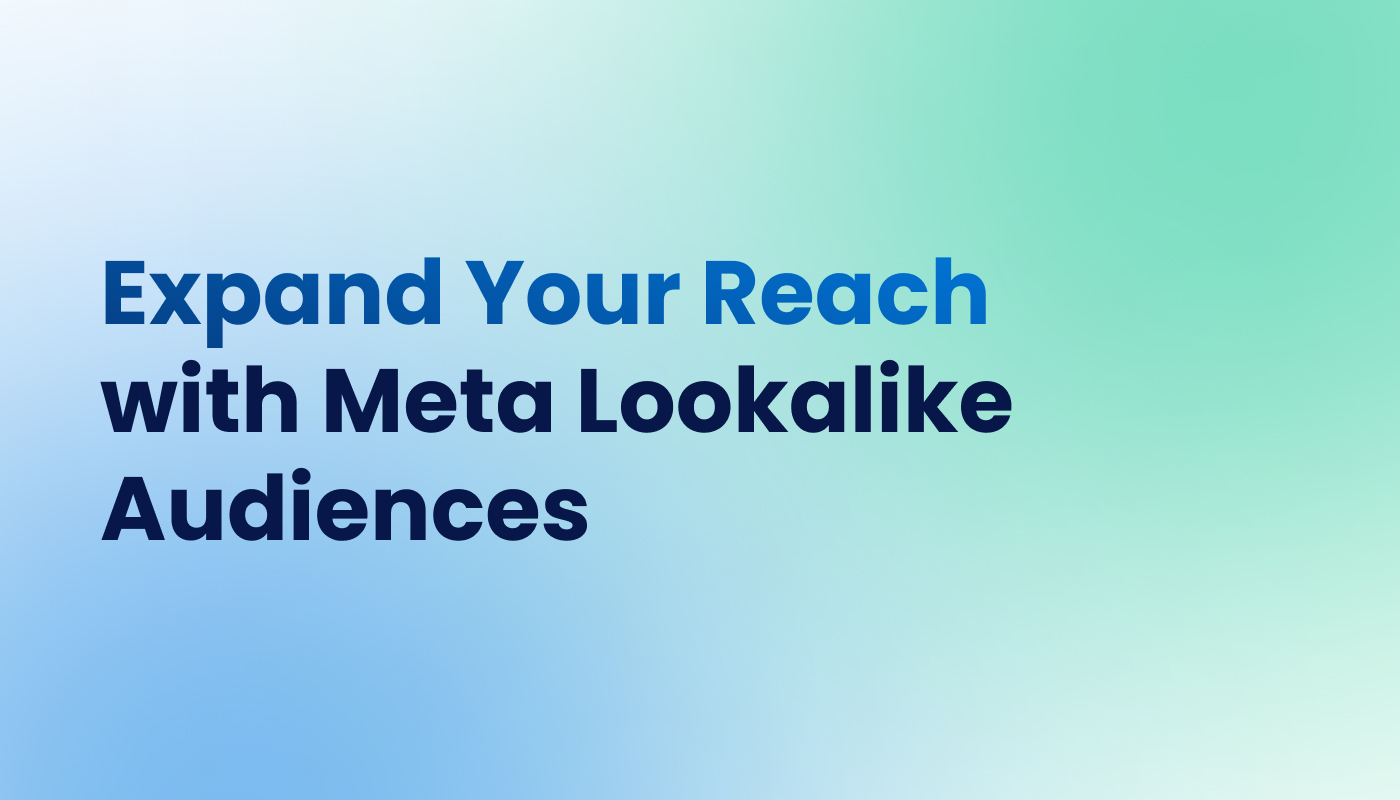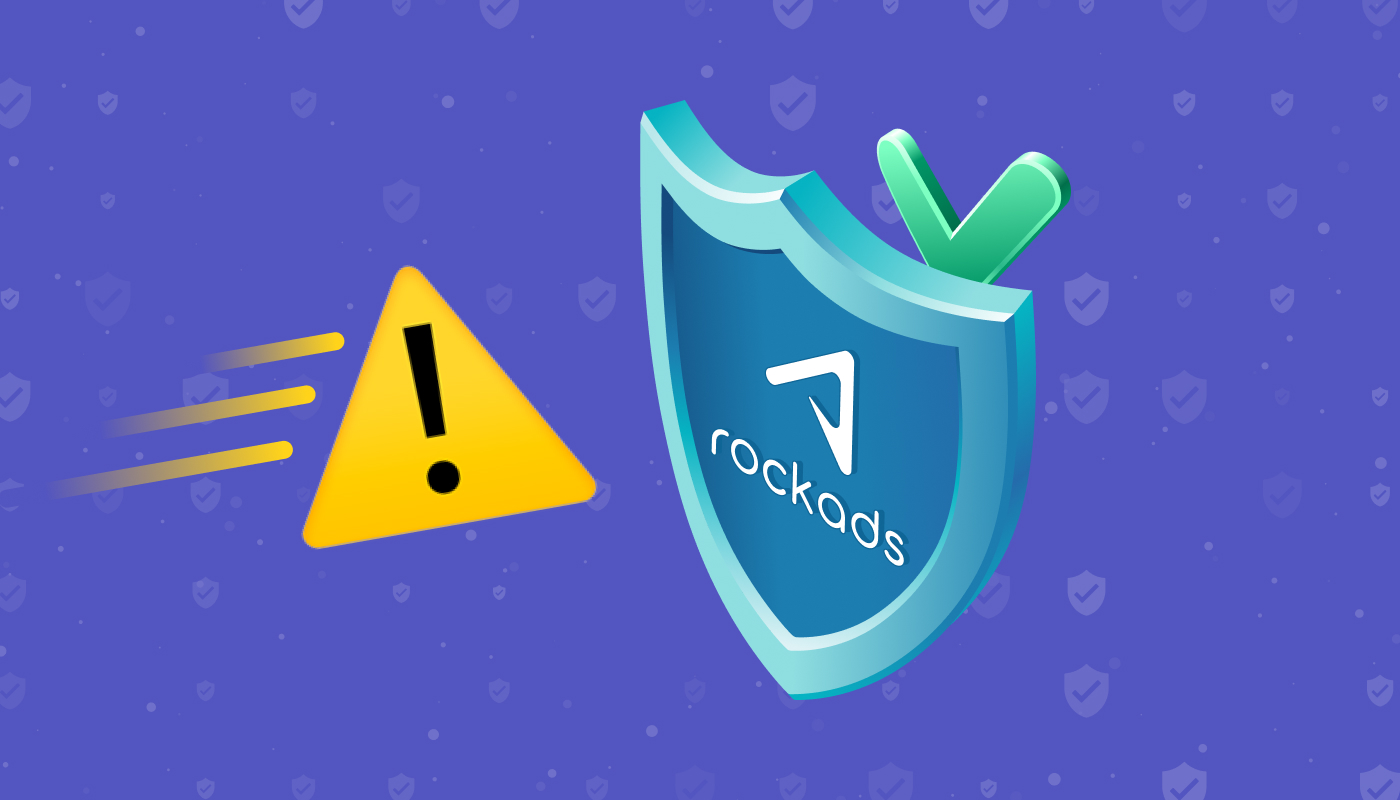26 May 2023
Simplify Collaboration: How to Add Partners to Your Facebook Business Manager
Effective collaboration and streamlined communication are crucial for driving business success in the dynamic realm of digital marketing. Facebook Business Manager offers a comprehensive platform to manage your business’s presence on the social media giant. One of its key features is the ability to add partners, enabling you to streamline operations, delegate tasks, and amplify your marketing efforts.
In this blog post, we will guide you through the process of adding partners to your Facebook Business Manager, empowering you to expand your reach and unlock new opportunities.
Understand Facebook Business Manager
Facebook Business Manager is a powerful tool that centralizes the management of your Facebook assets, including pages, ad accounts, and apps. It provides enhanced control, flexibility, and security by separating personal and business profiles. By adding partners, you can collaborate with individuals or agencies without sharing personal credentials or compromising sensitive information.
Identify the Right Partners
Before adding partners to your Business Manager, it’s crucial to identify the right individuals or organizations that align with your goals and values. Consider partnering with marketing agencies, content creators, or professionals in advertising, social media management, or analytics. Evaluate their expertise, track record, and reputation to ensure a fruitful partnership.
Adding Partners to Your Business Manager
To add partners to your Facebook Business Manager, follow these steps:
- Log in to your Facebook Business Manager account and navigate to Business Settings.
- Select “Partners” from the left-hand column in the Business Settings menu.
- Click on the “Add” button to initiate adding partners.
- Select the appropriate partner type based on the role you want to assign. The available options include agencies, vendors, and employees.
- Enter the partner’s email address or Business ID associated with their Facebook account. You can also assign partner-specific assets, roles, and permissions.
- Tailor the partner’s access levels to control their actions within your Business Manager. Facebook offers predefined access levels that grant different levels of control and permissions.
- After customizing the partner’s access, click “Invite” to send an email invitation. The partner will receive an email with instructions on accepting the invitation and connecting their account to your Business Manager.
Manage Partner Access and Permissions
Once partners accept your invitation, you can manage their access and permissions within the Business Manager. You have the flexibility to grant or revoke access to specific assets, adjust permissions, and monitor their activities through detailed insights provided by Facebook Business Manager.
Expanding your business’s reach and achieving marketing success often require collaboration and partnership. Facebook Business Manager simplifies the process. By following the steps outlined in this blog post, you can connect with the right partners and harness the full potential of Facebook Business Manager to propel your business forward.
Bear in mind that successful partnerships are built on trust, communication, and clear expectations. Review and evaluate your partnerships to ensure they align with your evolving business goals. If you are also looking for a reliable and eligible advertising account on Facebook, consider Rockads. Our advertising account meets Facebook’s standards and ensures your ads reach the right audience. Visit our website today to learn more.
SHARE