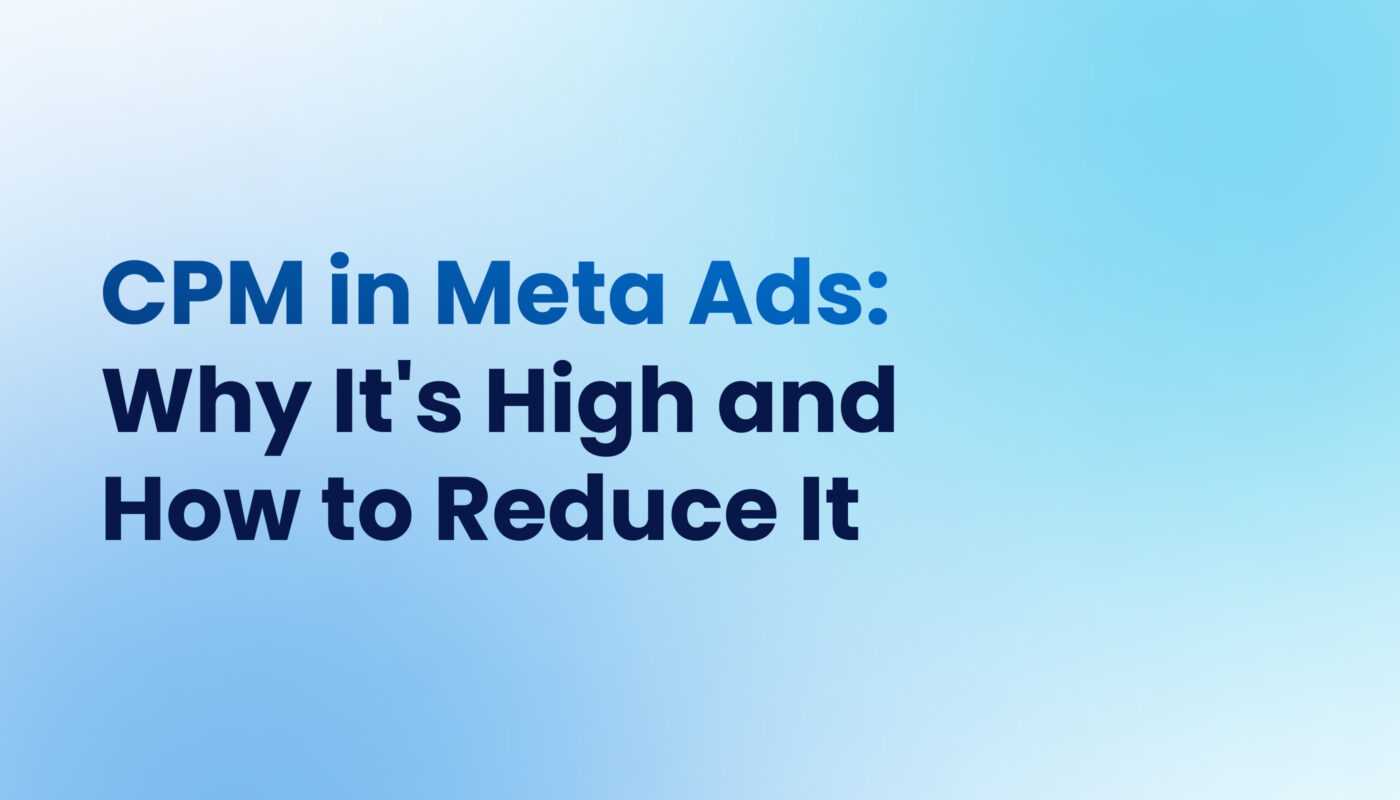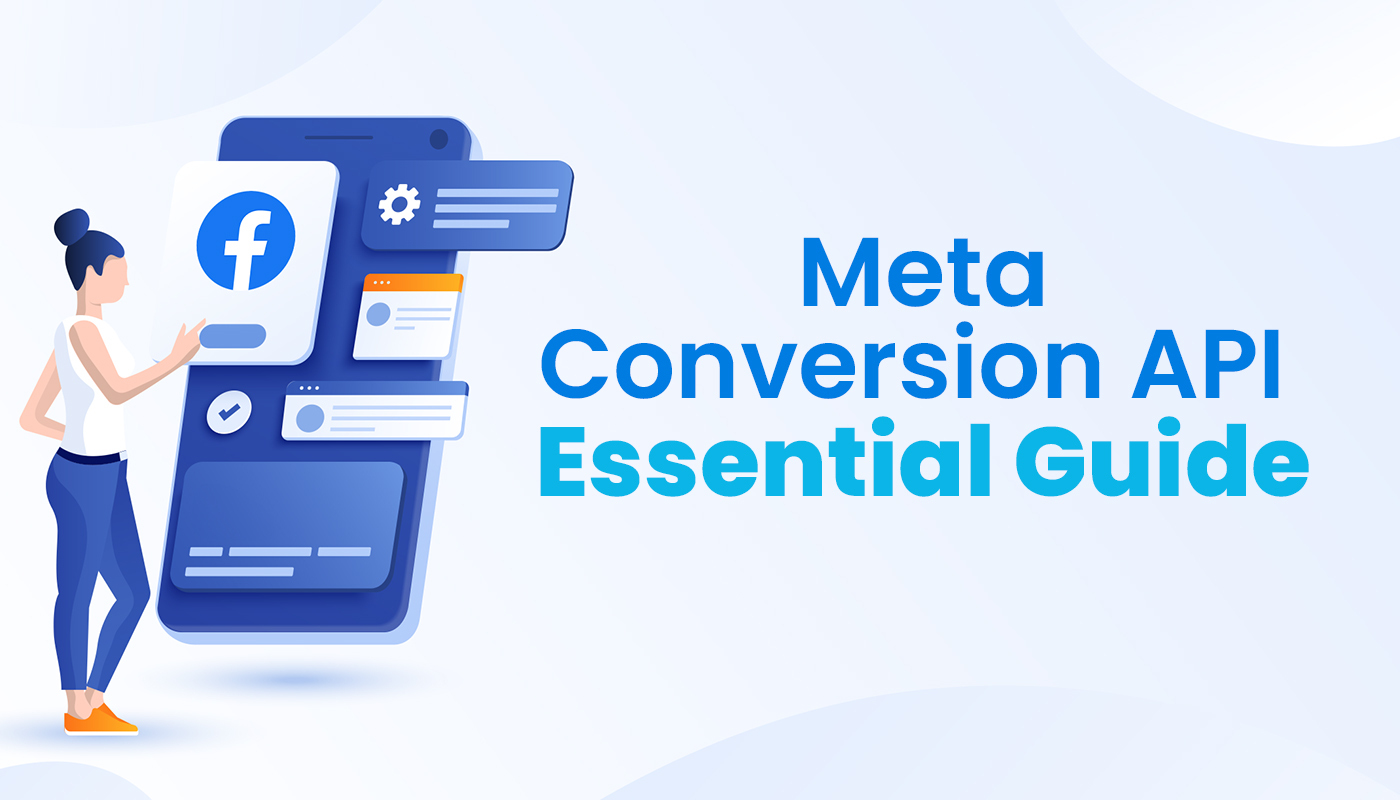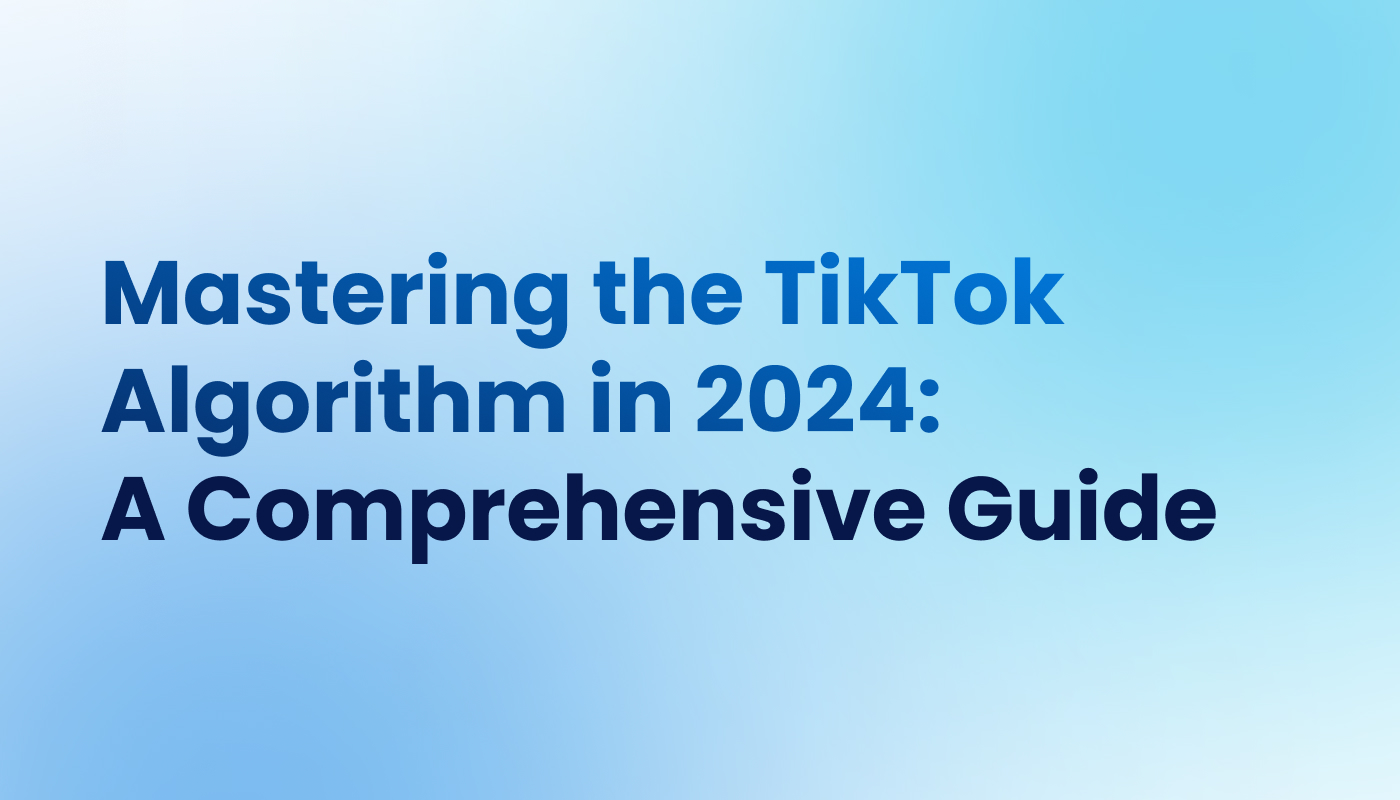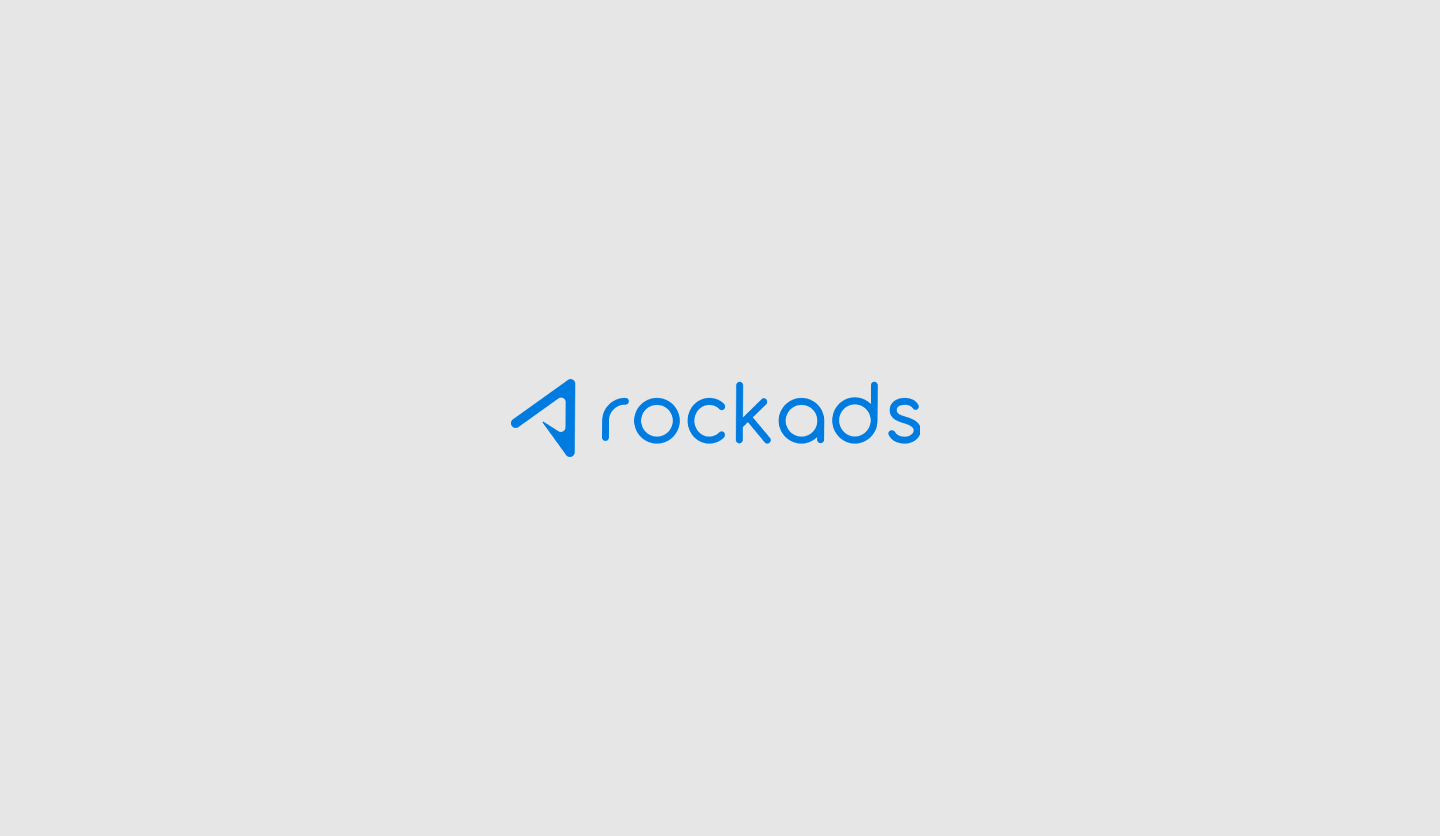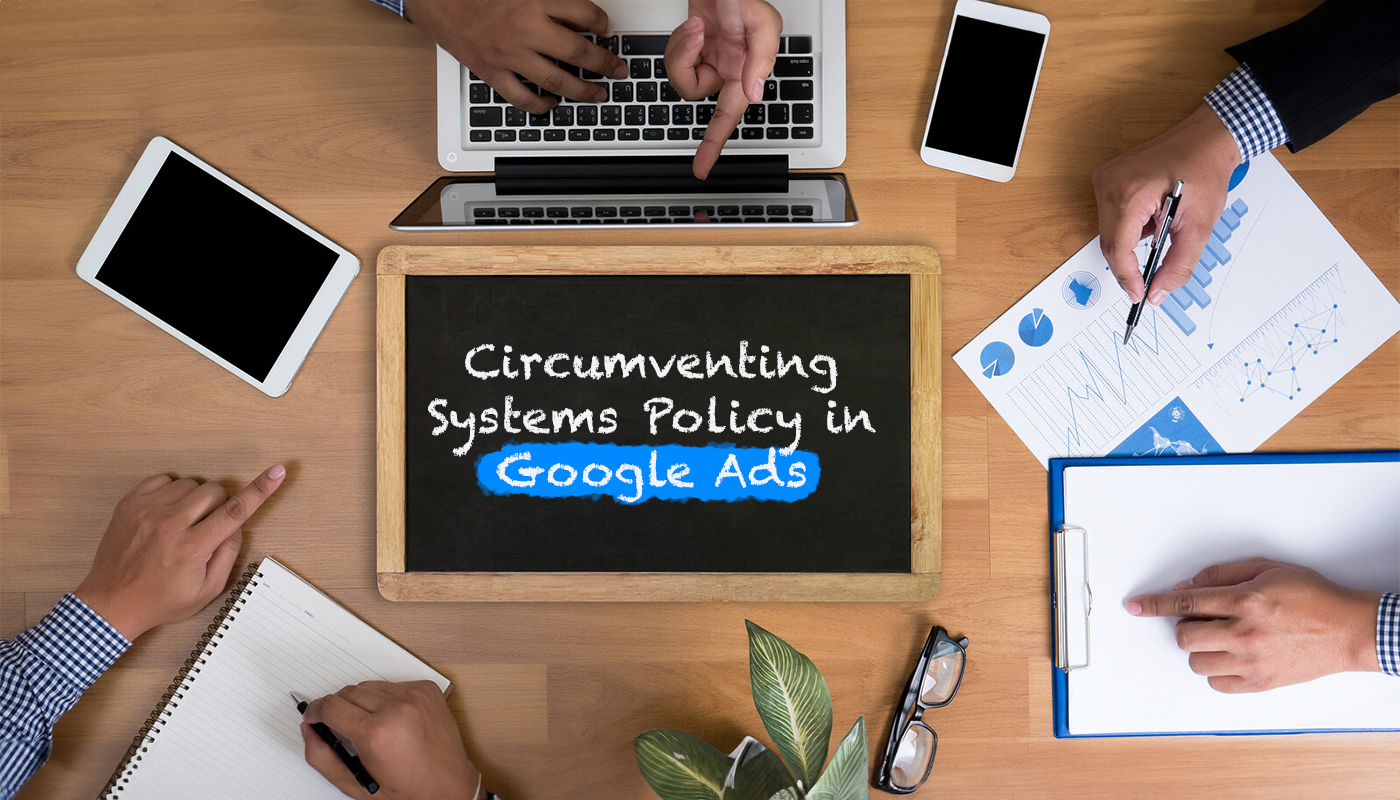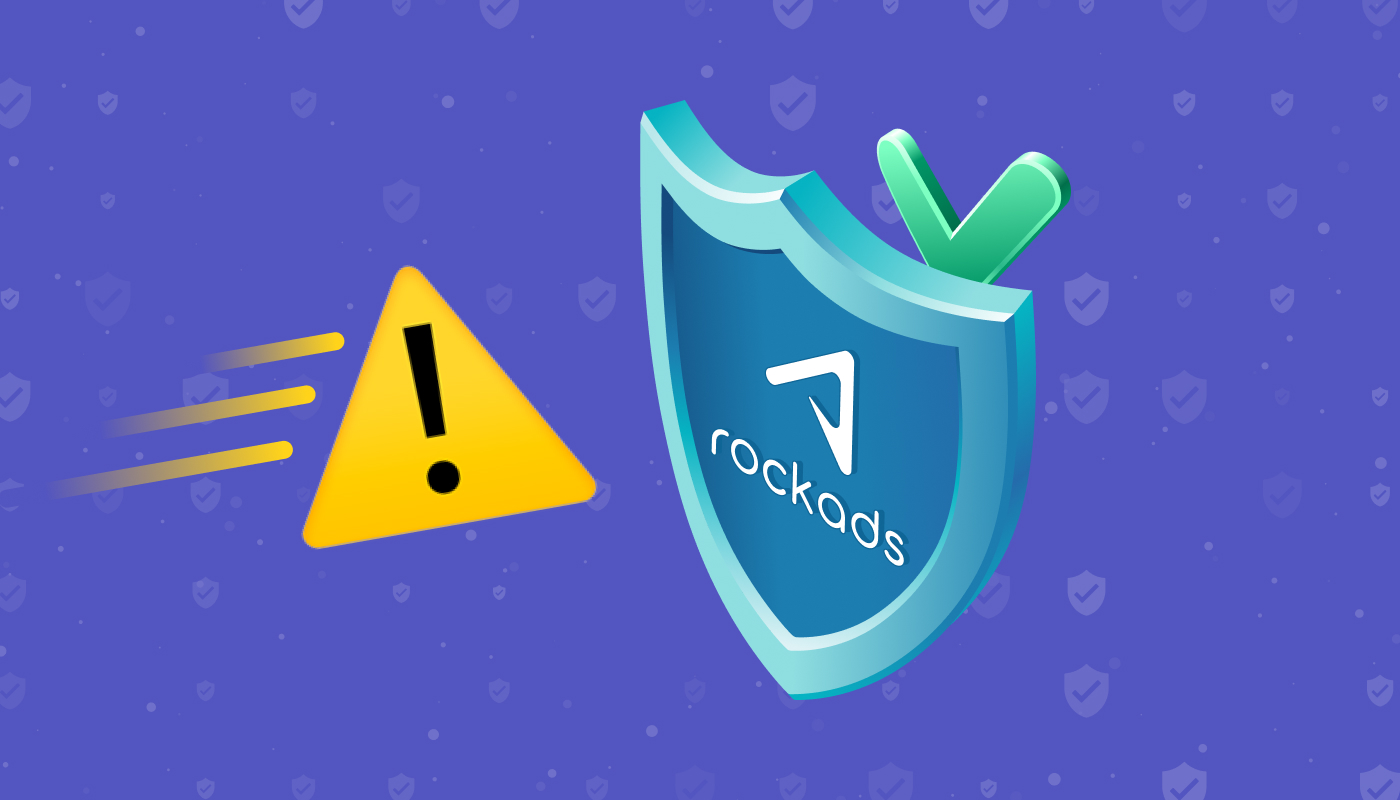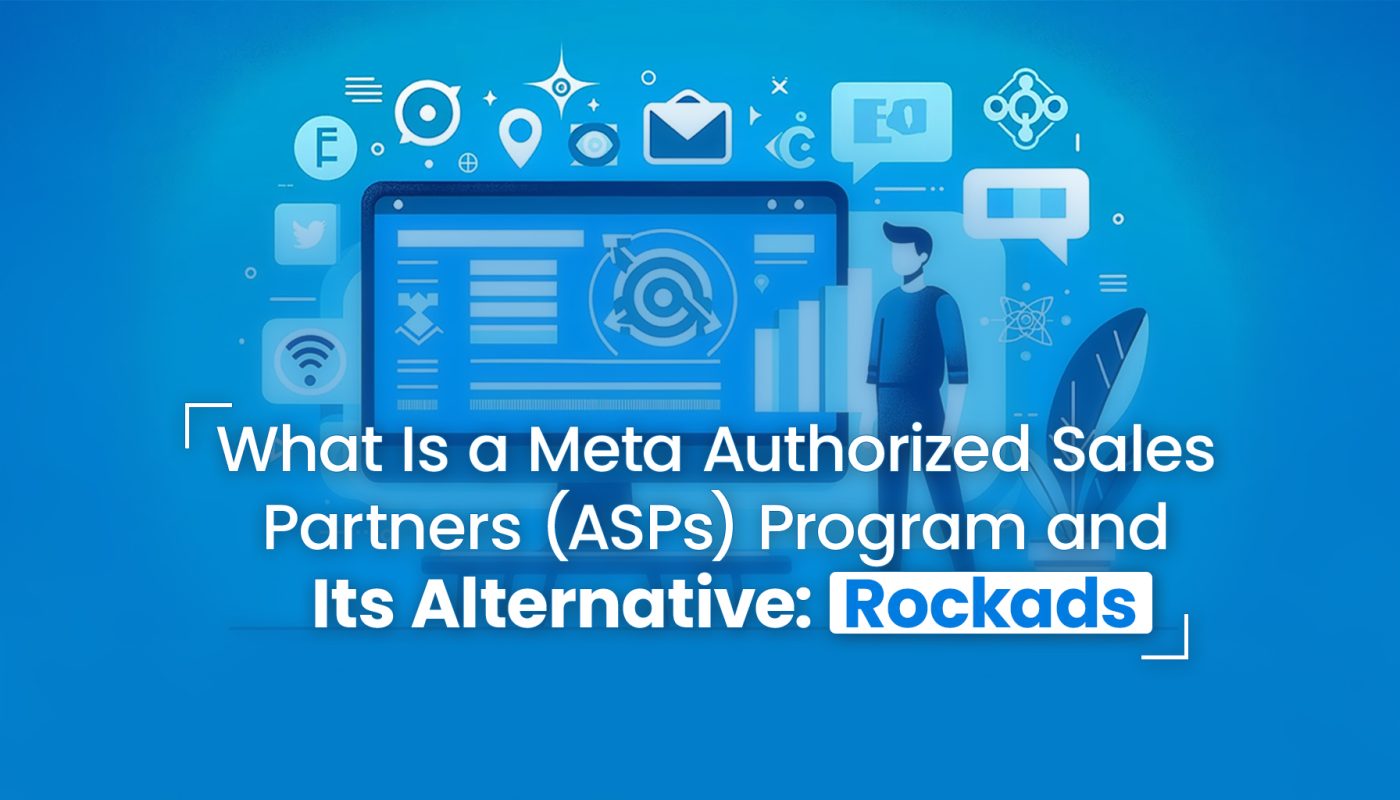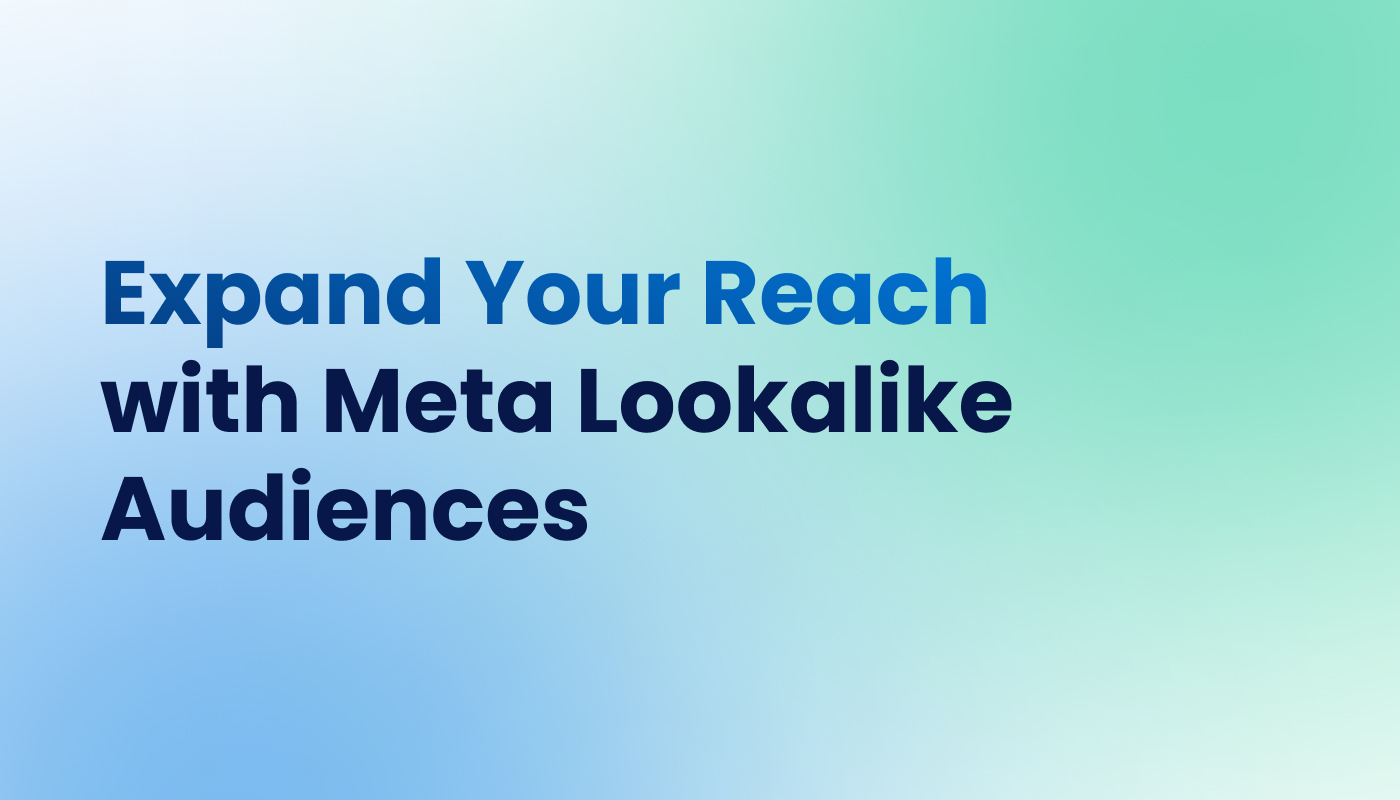How To Create Custom Metrics In Meta Ads
Facebook ad reporting is quite detailed, but different cases may require different needs. In this content, you will learn about how to create a metric you need in the Meta ad panel.
Step 1: Log in to the Meta ad panel and click on the “+” button next to the rightmost column, then click on “Add another columns…”.


Step 2: On the screen that pops up, you can view all the default metrics in the Meta ad panel, to create your own custom metric, click on “Create custom metric”.

Step 3: The next screen requires you to formulate the metric you want to create. You can include the metrics you want in the formula using the “Select Metric” dropdown, and formulate the metric you want by including mathematical expressions.


Step 4: Name your custom metric, add a description if you wish, and select who can access this metric. If you enable the “Everyone with access to this Business” option, everyone will be able to use this metric in reporting.
In the Format section, choose the form you want to track your metric from the Numeric, Percentage, and Currency options.

Step 5: Click the “Create metric” button, and that’s it. Your custom metric is now available!

SHARE