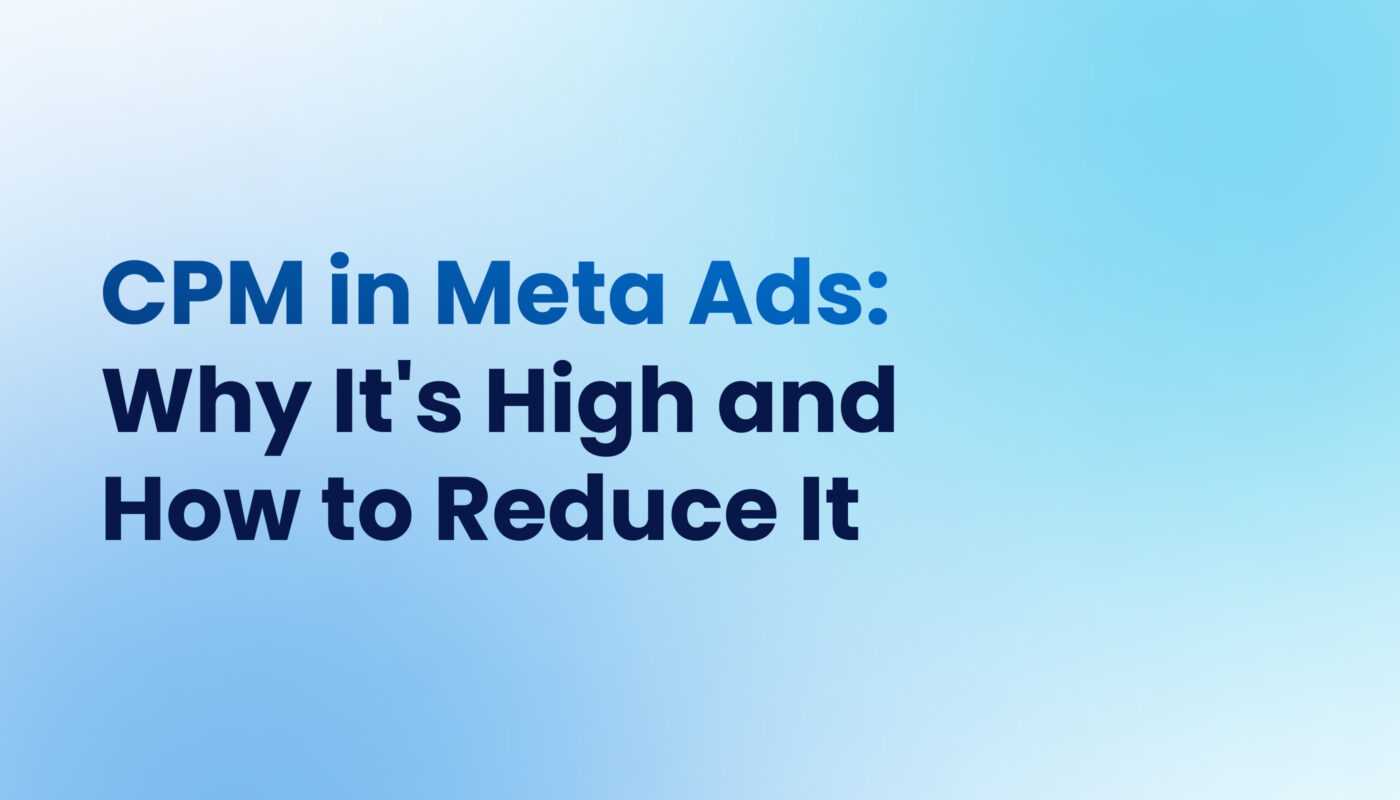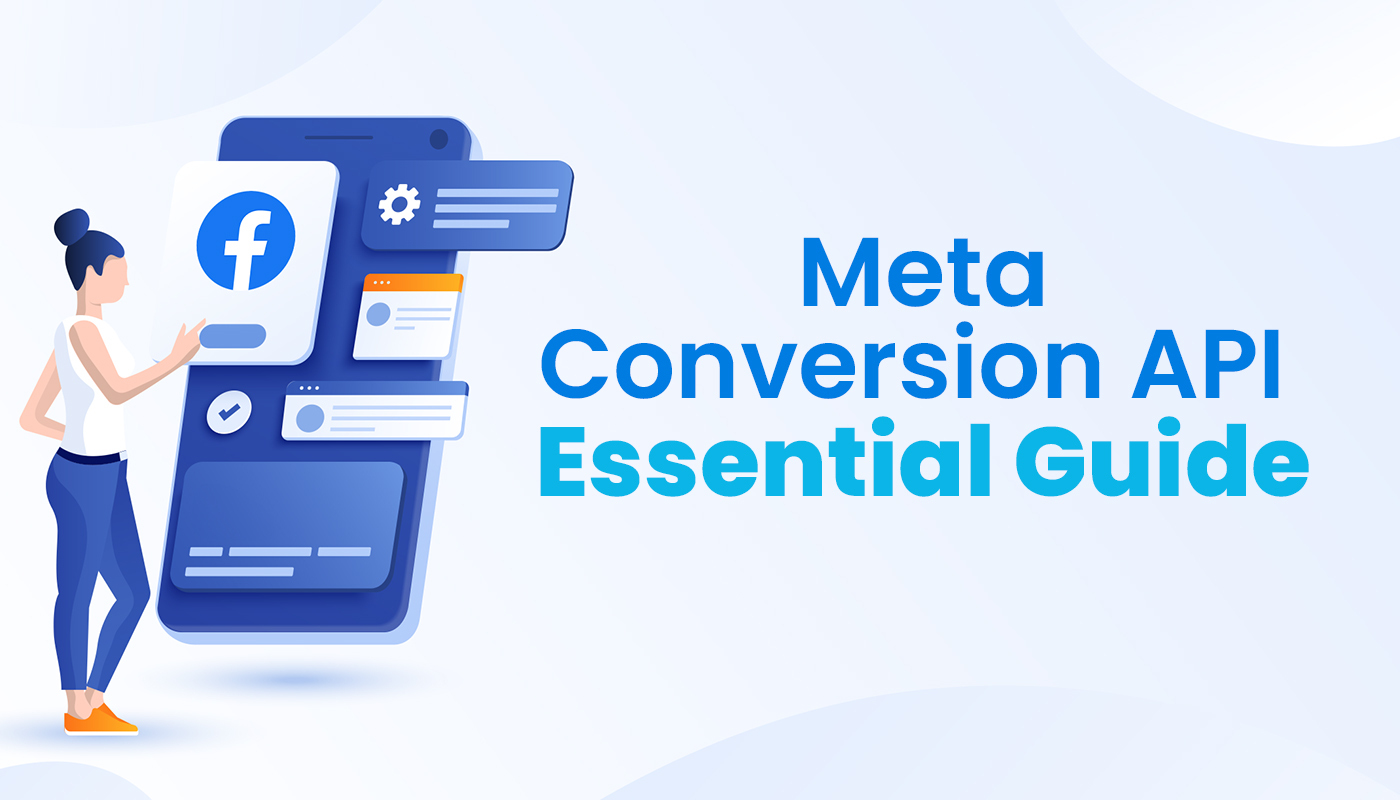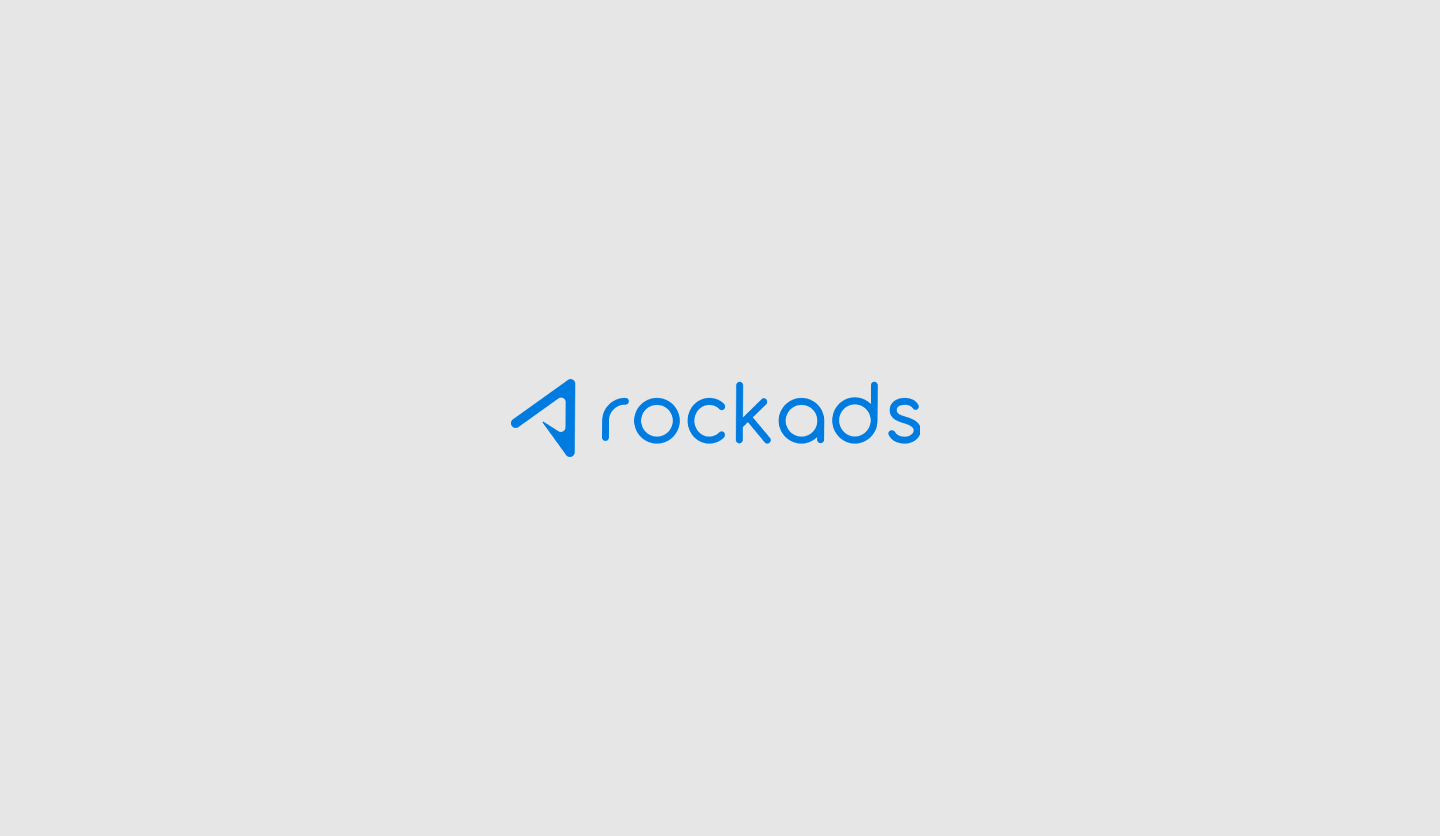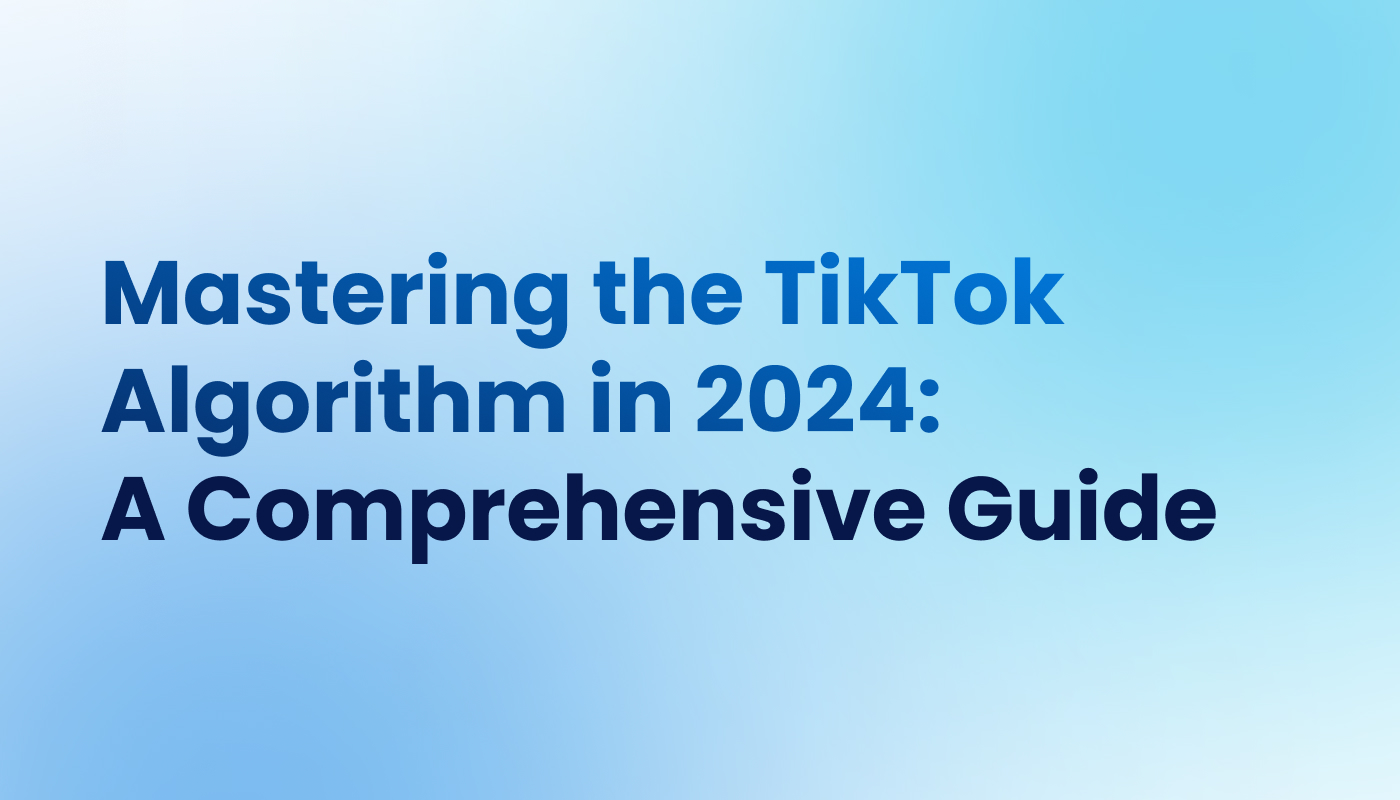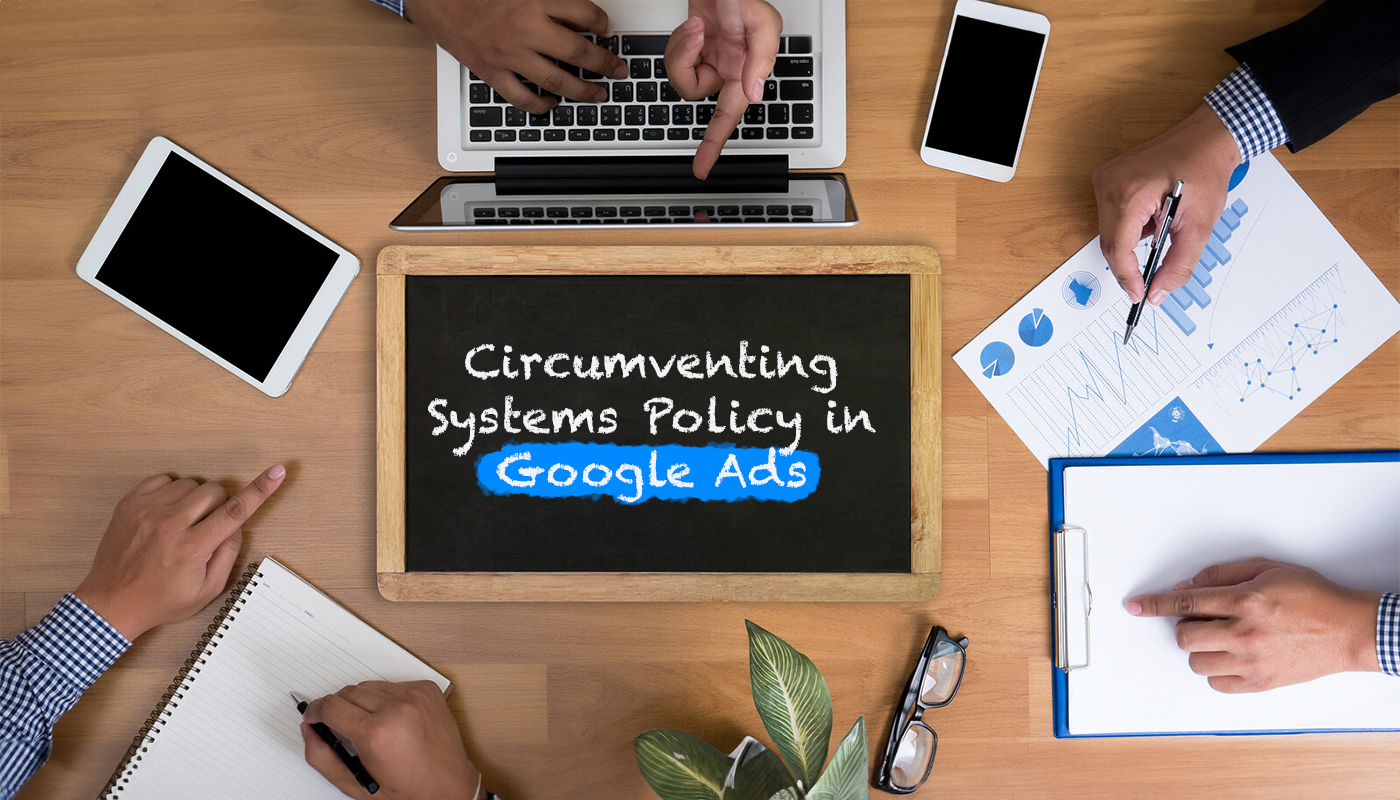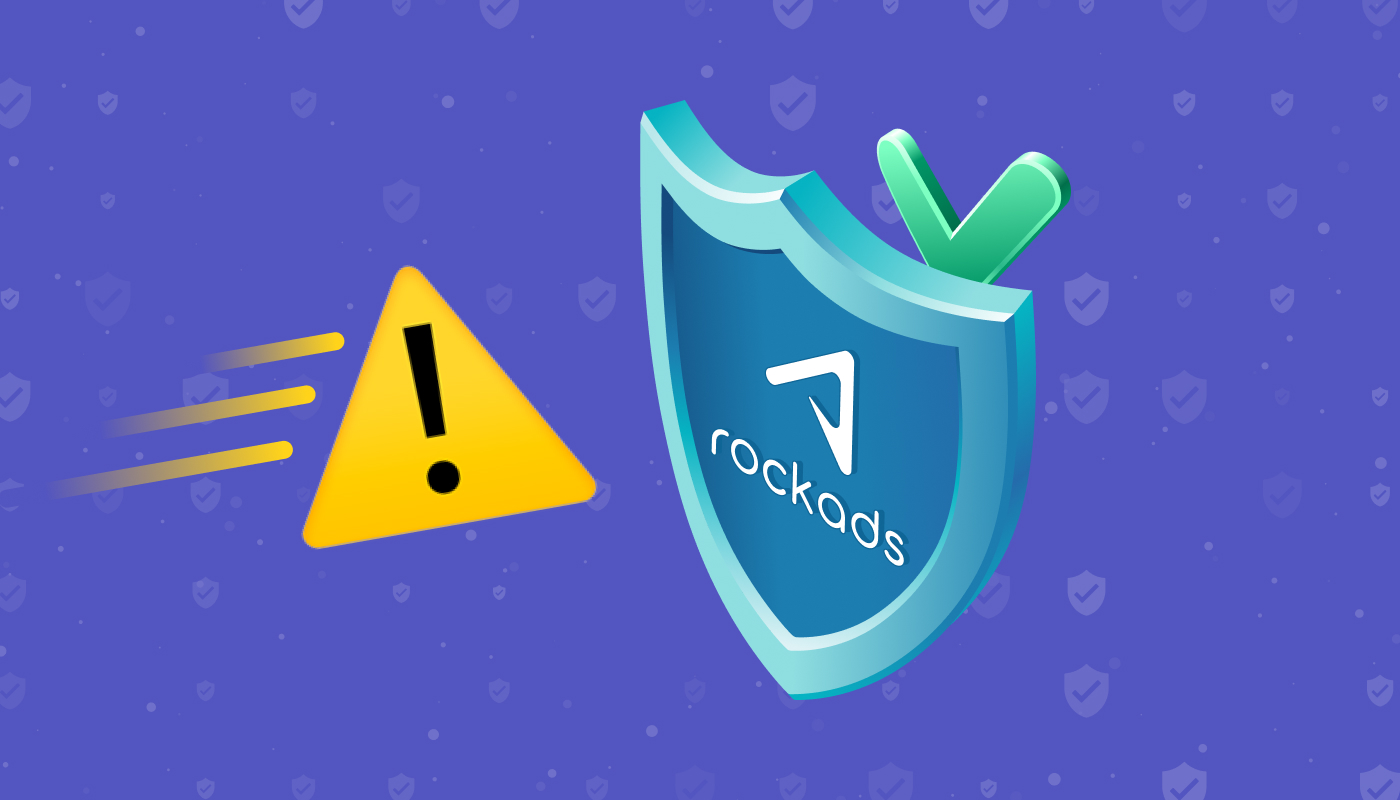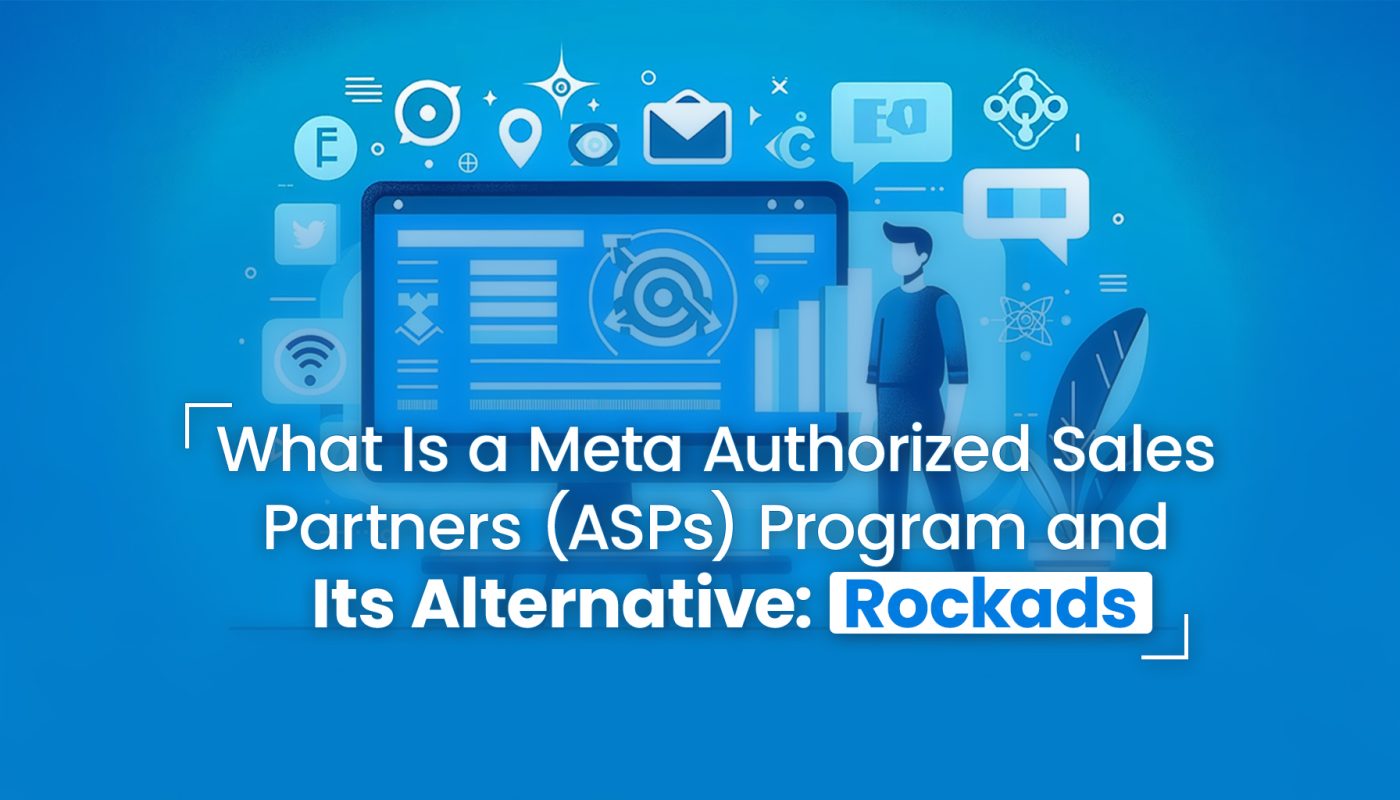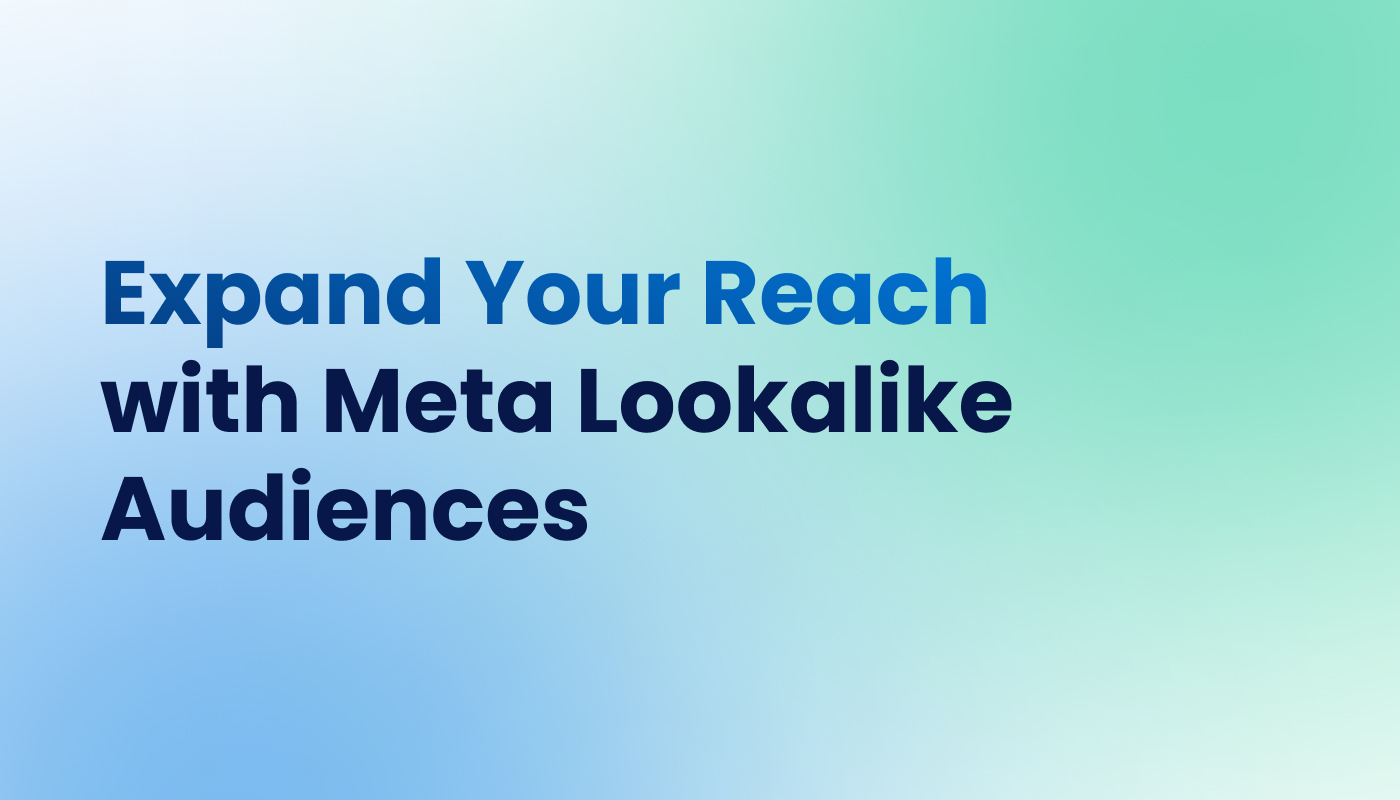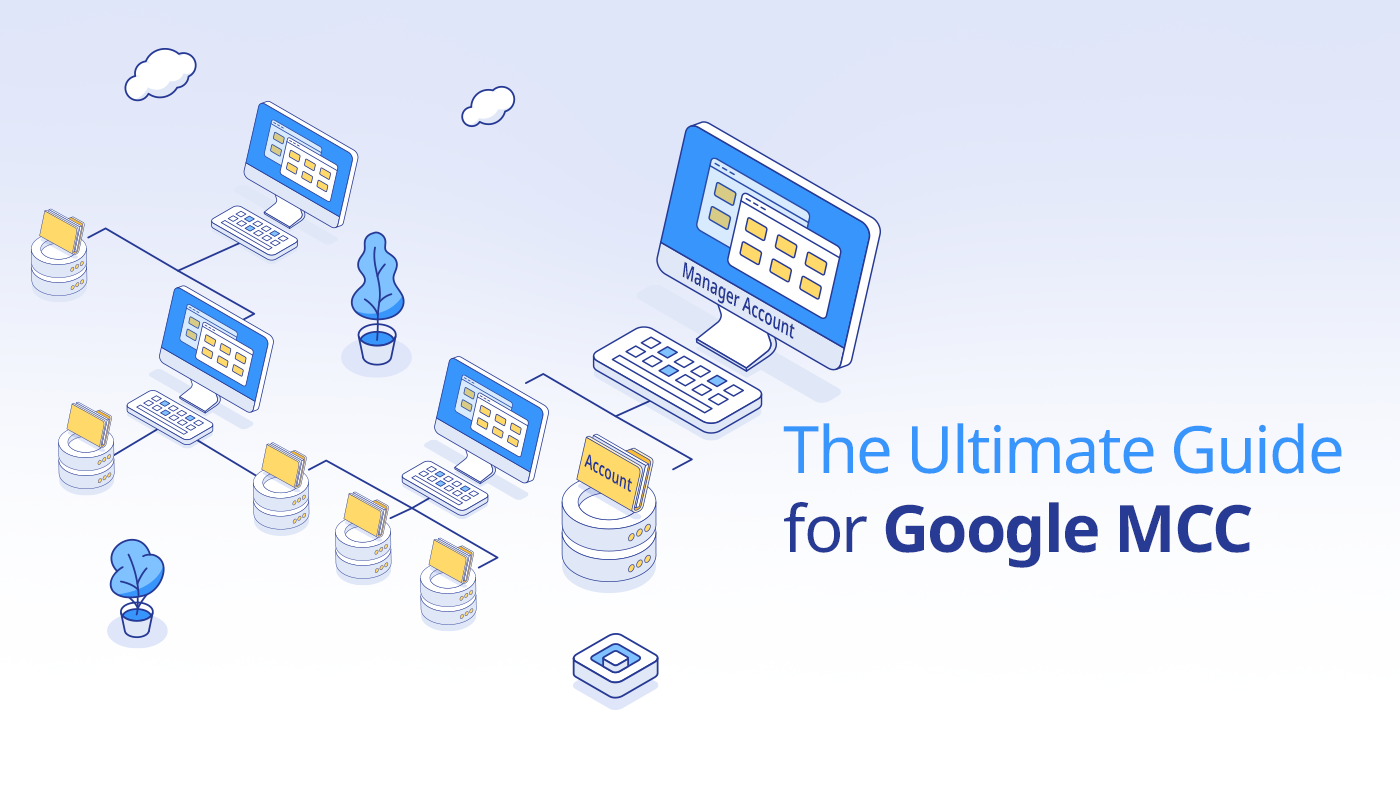
1 April 2024
The Ultimate Guide: How to Utilize Google Ads Manager Account (MCC)
In the ever-evolving landscape of digital advertising, managing multiple Google Ads accounts efficiently is crucial for maximizing ROI and achieving marketing goals. Google Ads Manager Account (MCC) emerges as a powerful solution, offering unparalleled control and organization for PPC experts and digital marketers. Let’s delve into the key aspects of Google Ads Manager Account and why it’s a game-changer for PPC management.
What is a Google Ads Manager Account?
A Google Ads Manager Account, also known as My Client Center (MCC), is a centralized platform that allows advertisers, agencies, and digital marketers to oversee and manage multiple Google Ads accounts seamlessly. It serves as a control center where users can access, monitor, and optimize campaigns across various accounts from a single dashboard. This streamlined approach eliminates the hassle of logging in and out of multiple accounts, providing a holistic view of advertising performance.
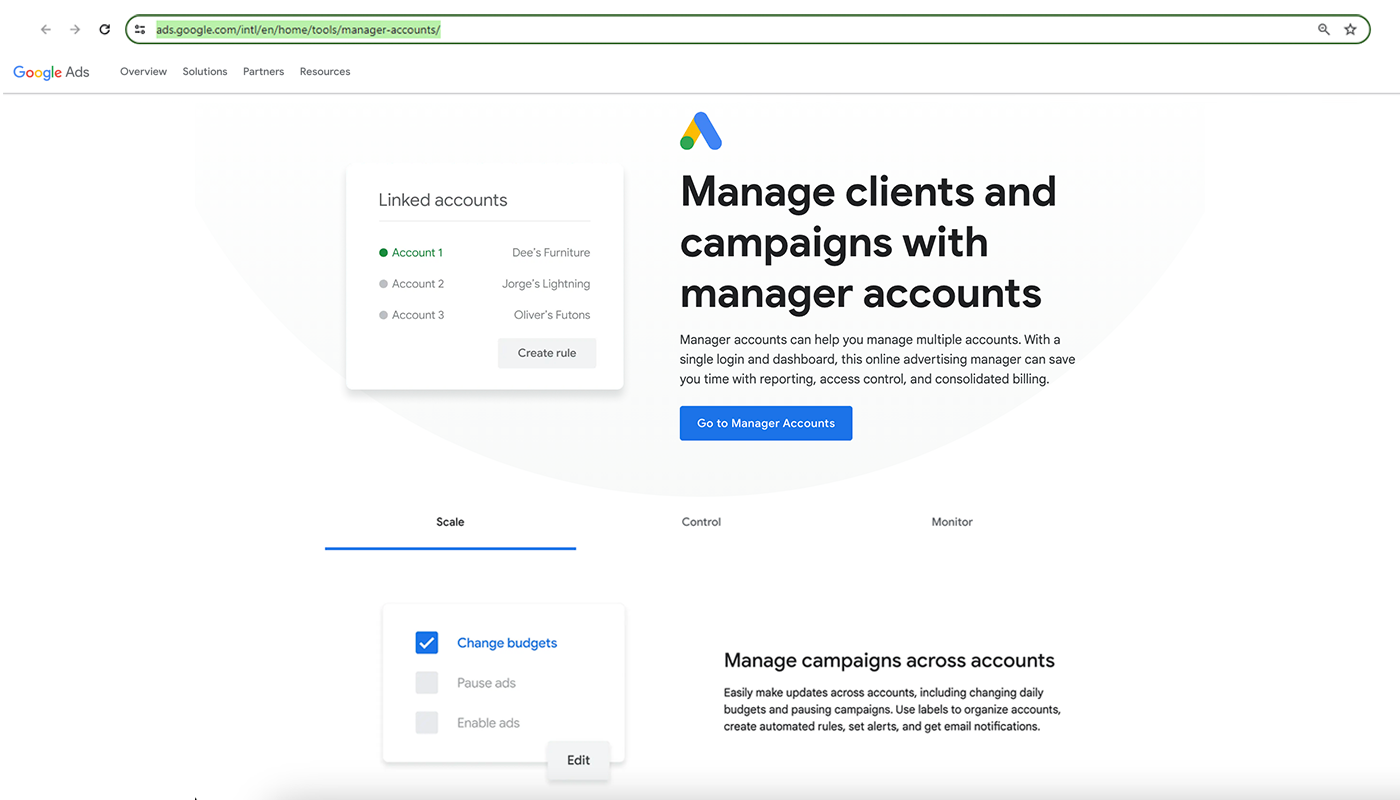
Why should we use a Google Advertising Account Manager?
The benefits of utilizing a Google Advertising Account Manager, such as MCC, are manifold:
- Efficiency: MCC allows users to efficiently navigate and manage multiple accounts, saving time and effort.
- Campaign Optimization: The platform enables comprehensive campaign management, allowing users to optimize strategies and maximize ROI.
- Centralized Reporting: Users can access consolidated performance reports across all linked accounts, facilitating data-driven decision making.
- Client Collaboration: For agencies, MCC facilitates seamless collaboration with clients by providing controlled access to account data and insights.
- Billing Simplification: MCC offers streamlined billing processes, including monthly invoicing for client accounts, enhancing financial management.
How does a Google Ads Manager Account work?
Google Ads Manager Account functions as a command center for PPC professionals, offering a number of features, including
- Campaign Management: Users can create, edit, and monitor campaigns across multiple accounts from a centralized dashboard.
- Performance Analysis: Robust reporting tools provide in-depth insights into ad performance, allowing for optimization based on real-time data.
- Access Control: MCC enables users to manage access levels for team members or clients, ensuring data security and collaboration.
- Billing and Invoicing: The platform streamlines billing processes, providing clarity and transparency in financial transactions.
- Notification System: Users can set up notifications to stay informed about account activities, optimizations, and performance milestones.
How to Create a Google Ads Manager Account?
Creating a Google Ads Manager Account is a straightforward process:
- Visit the Google Ads Manager Account creation page.
- Sign in using your Google account credentials.
- Provide essential details such as account name, preferred usage option (own accounts or third-party accounts), country, time zone, and billing currency.
- Submit the information to initiate the account setup process.
- Once created, you can start linking multiple Google Ads accounts to your MCC for centralized management.
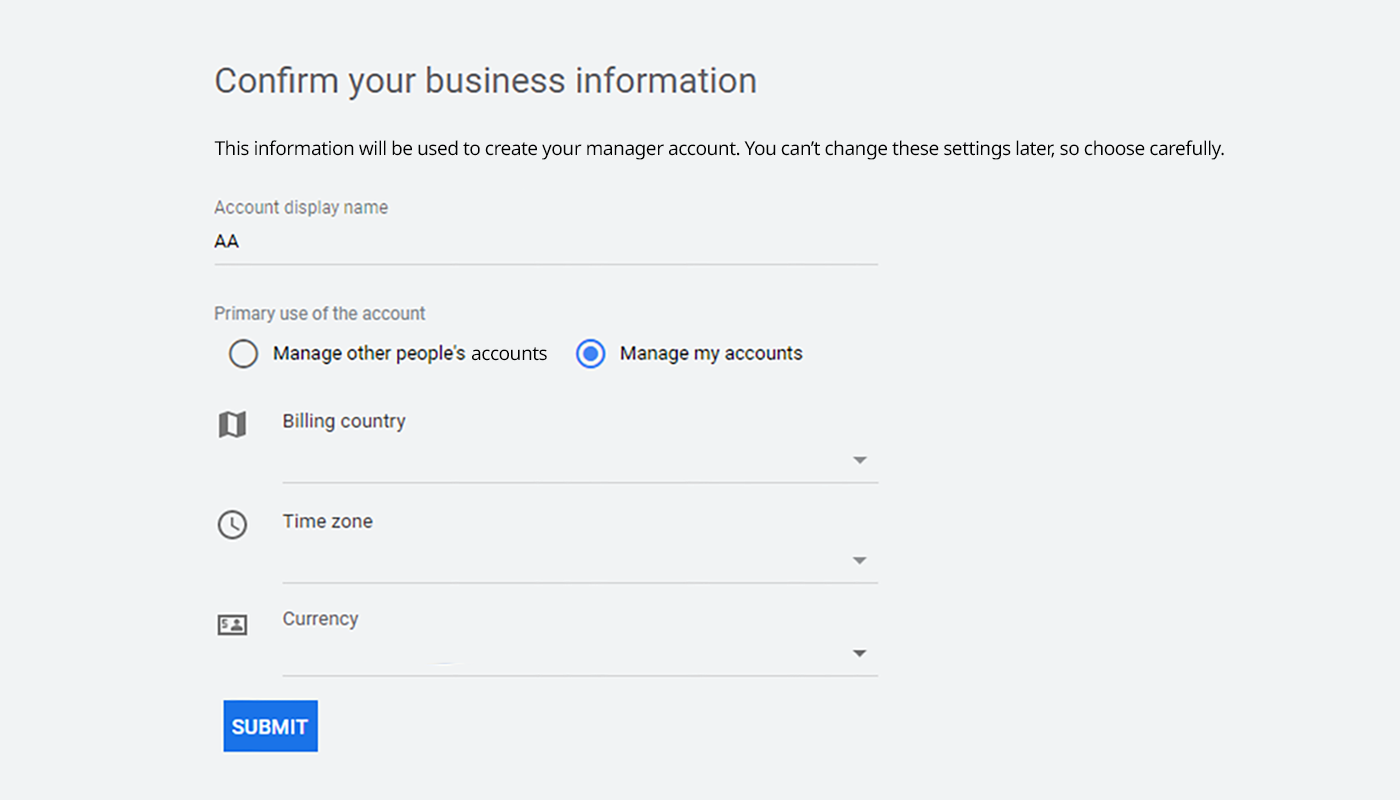
How to Link Multiple Google Ads Accounts
Linking multiple Google Ads accounts to your MCC is vital for seamless management. Additionally, leveraging Sub MCC or Sub-Account Manager within MCC offers enhanced organization and control:
- Access your Google Ads Manager Account dashboard.
- Navigate to Settings > Sub-account settings.
- Click on the “Link existing account” option to add additional Google Ads accounts.
- Enter the Google Ads ID of the account you wish to link and follow the verification process.
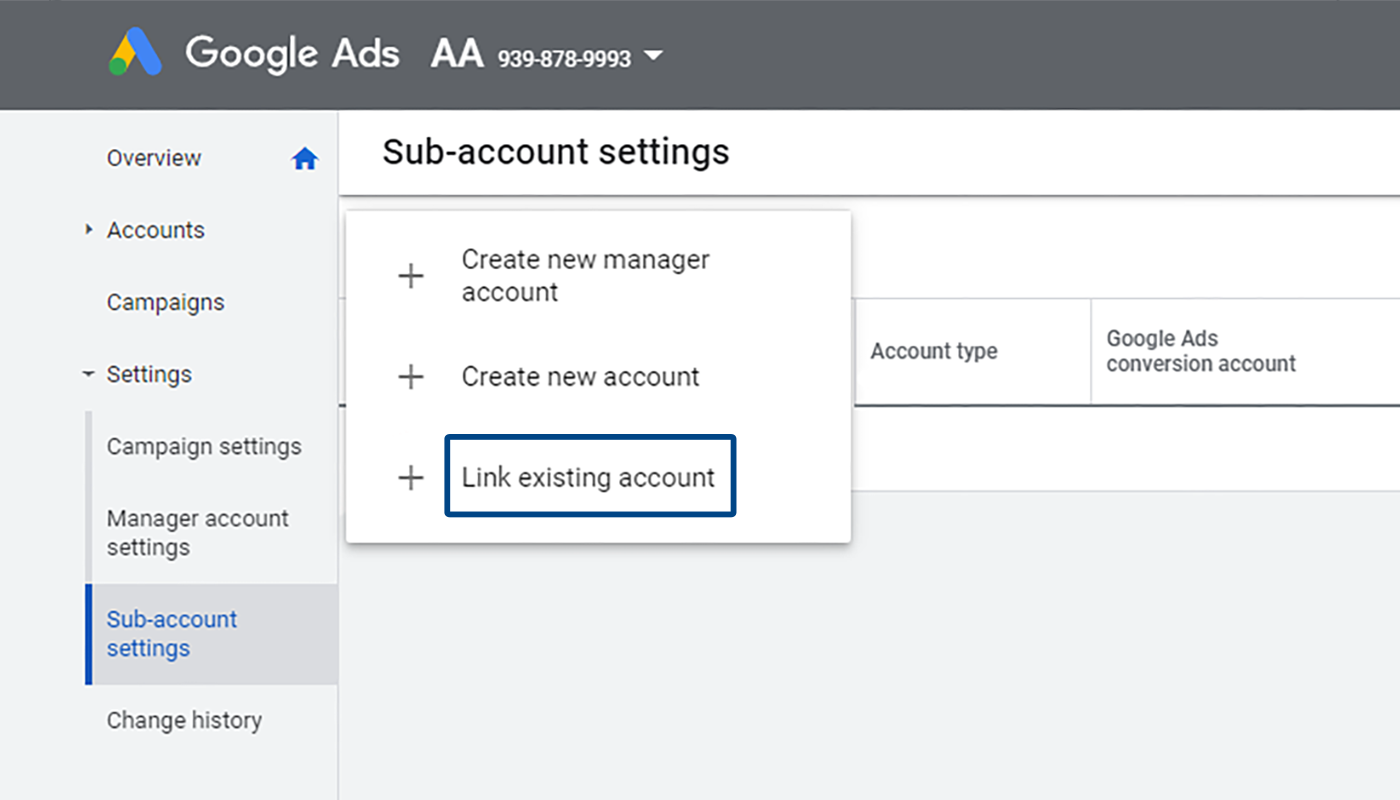
Sub MCC (Sub-Account Manager)
- Sub MCC allows further segmentation and management within MCC, ideal for agencies handling diverse client portfolios or multi-segmented campaigns.
- To create a Sub MCC, navigate to Settings > Sub-account settings and choose the “Create New Manager Account” option.
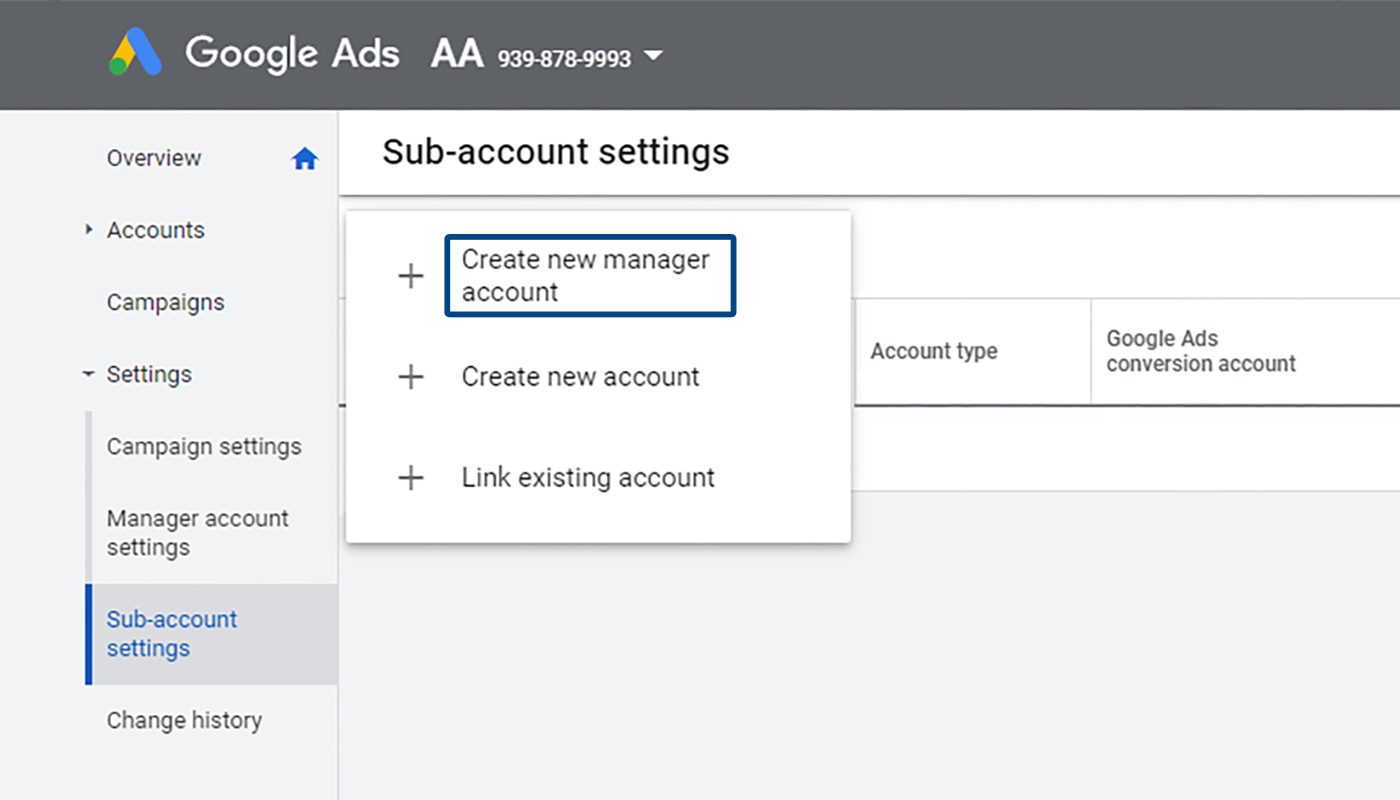
In conclusion, harnessing the power of Google Ads Manager Account revolutionizes PPC management by offering unmatched efficiency, control, and optimization capabilities. Whether you’re an agency managing client accounts or an in-house marketing team overseeing multiple campaigns, MCC empowers you to drive impactful results in the competitive digital advertising landscape.
SHARE